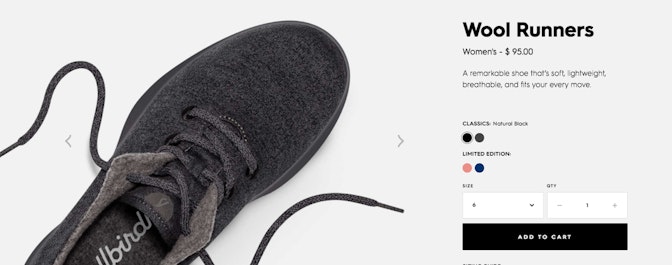Snapchat might not be the first social media platform that you think of when you’re looking to promote a brand, but Snapchat ads, when executed well, can prove to be lucrative for your brand.
Snapchat’s daily user base is huge, standing at 229 million people – that’s 229 million potential customers that you can tap into with Snapchat ads.
However, if you want to use Snapchat ads to promote your brand it’s important that you understand who your target audience is, as Snapchat, much like Instagram, is predominantly used by young people.
The barrier for entry has never been lower for Snapchat ads. In the past they were reserved for huge brands, but now, thanks to tools like Snapchats’ Ad Manager, or Shopify’s Snapchat Ads app, anybody can create and launch their own Snapchat ads.
This article will walk you through the exact steps you need to take to go from a Snapchat advertising novice to a Snapchat ad champion. We’ll also breakdown how Shopify’s integration with Snapchat works to make advertising on Snapchat easier than ever.
Ready? Let’s dive in.
Post Contents



What Are Snapchat Ads?
There are two main types of Snapchat ads that you can use to promote your brand: Snapchat video ads and Snapchat Story ads.
Snapchat video ads are vertical videos which last from 3 to 10 seconds and are found when browsing through Snapchat Stories on the “Discover” tab within the app.
→ Click Here to Launch Your Online Business with Shopify
Snapchat video ads are typically accompanied by a CTA (call-to-action) button like “Learn more” or “Get now,” like in the example from Freeletics below.
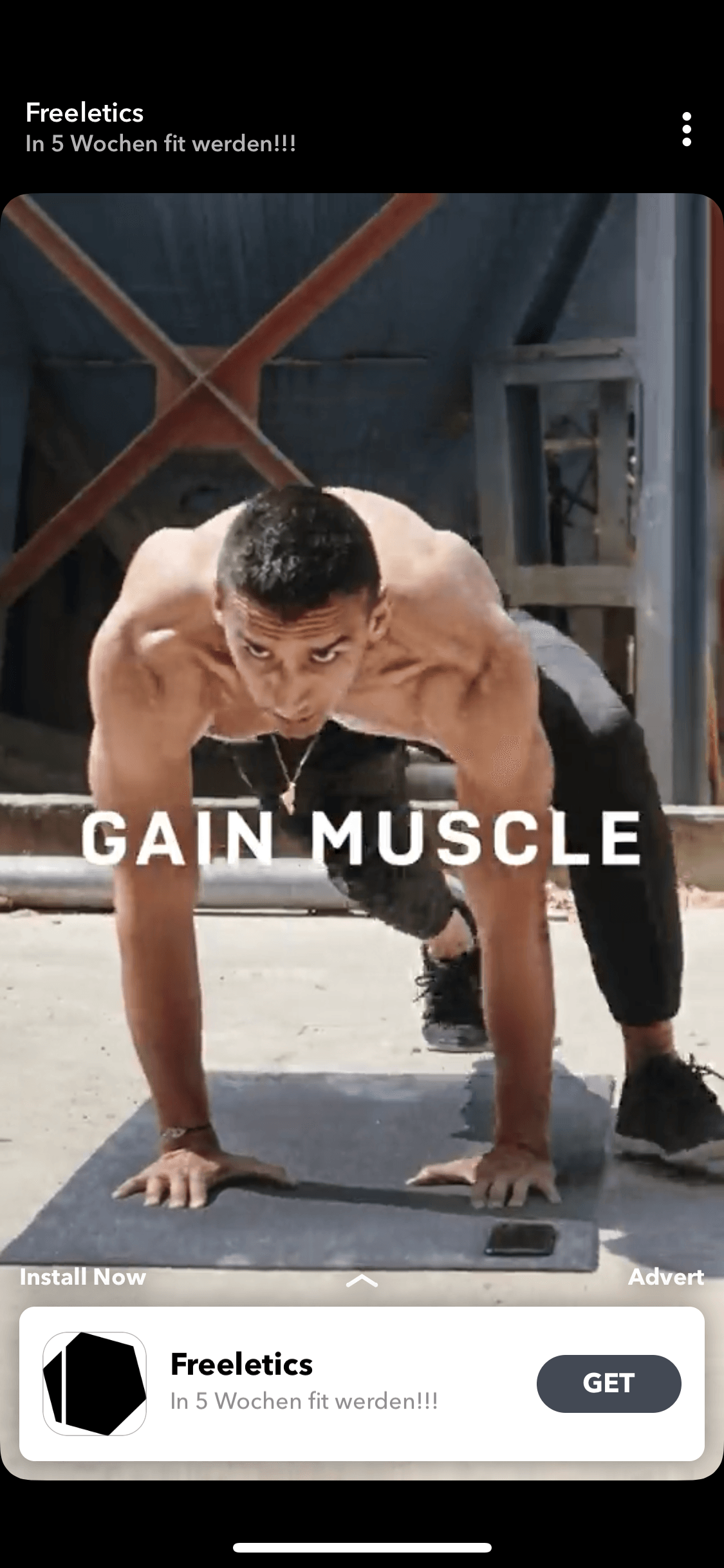
Snapchat video ads typically play on loop until the user swipes to view the next Snapchat Story – this helps brands to convert users with their campaigns by repeatedly showing their message.
Users will also find Snapchat Story ads in the “Discover”’ tab, but they’ll need to actively tap on them to engage with them. They’re found in the window sections that you see in the image below.

There is another, lesser-known type of Snapchat ad too, on-demand geofilters, which allow brands to submit designs for AR filters targeted to specific geographic areas.
These are typically more of a brand awareness move though, which is why we won’t be focusing on them in this post.
Snapchatters will never receive Snapchat ads in their “Friends” tab, as this is strictly reserved for snaps from people you’ve accepted as a friend.
Best Way to Use Snapchat Ads
Wondering how you can use Snapchat ads best to promote your brand?
You’re in the right place. We’ve compiled our list of best practices that will help you to get the most out of your Snapchat ads.
Think About Your Audience
Millennials and Gen Z love Snapchat.
In fact, users aged 18-24 account for 78% of all U.S. Snapchatters.
So, it’s likely that the majority of the people who are going to receive your ads will be young people, and you need to take this into consideration when you’re creating your Snapchat ads.
One of the best ways to appeal to young people? Use them in your ads.
Take this example below from TikTok, an app which is also super popular with young people.

In this Snapchat ad that I received, TikTok used a video of a young man using an eye catching AR lens (which are also popular on Snapchat) and prompted me to download their app to watch more cool short videos.
This is a prime example of a Snapchat ad being targeted towards a relevant audience.
TikTok know that young people use their platform. They know that Snapchat is mostly used by young people. They also know that people love the AR lenses on Snapchat.
Combine all those pieces of information together, and it’s clear that this Snapchat ad really thought about the target audience.
When you’re creating Snapchat ads for your business think about what your target audience is interested in. Think about what would grab their attention and make them click onto your property.
If, for example, you’re running a fitness brand, would showing an athlete crossing the finishing line, or scoring a fantastic goal grab their attention? Or would showing them working out in your new clothing be best? These are the things that you need to consider with your Snapchat ads.
Be Clear and Concise
There’s no doubt that Snapchat is a highly visual platform, but sometimes less is more when you’re using Snapchat ads.
The most important thing is being clear and concise with your message, especially as you don’t really have a lot of time to leave an impression on your audience.
Take this example from Paul Valentine below.

Note the monochromatic theme of this Snapchat ad. You see black watches on a black backdrop set apart with a small white logo.
They’ve really let the products speak for themselves in this ad, and it works so well.
It’s so simple – if the products caught your eye from this striking Snapchat ad, you can swipe up to learn more.
Take some time to think about what you can do visually to convey the message of your brand with your Snapchat ad in a clear and concise way.
Iterate, Test, and Optimize
Your first step to succeeding with Snapchat advertising is launching your first campaign.
Maybe it’ll perform well, maybe it won’t.
Either way, it’s totally fine, because you’ll gain insights which will allow you to test other Snapchat ads and optimize your existing ones.
That’s the name of the game when it comes to advertising on Snapchat – collect data, figure out what works, and double down on it.
But, you might be wondering how exactly you can get started with advertising on Snapchat.
Fear not – we’ll walk you through everything you need to create a compelling Snapchat ad using the Snapchat Ads app.
How to Advertise on Snapchat With Shopify
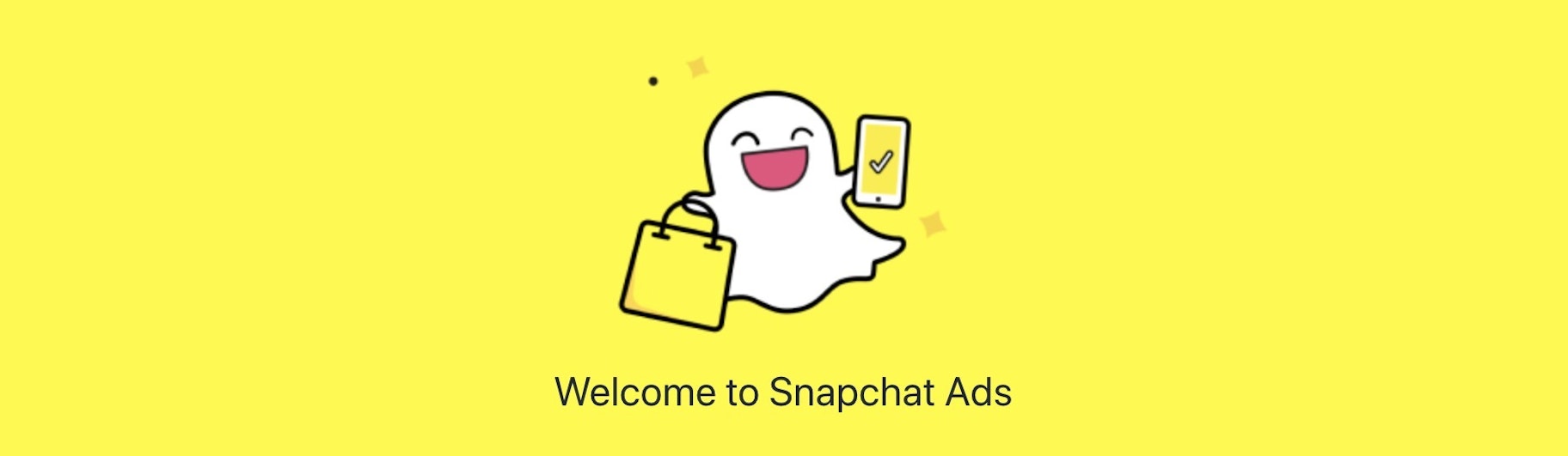
The Snapchat Ads app allows you to set up everything you need to launch Snapchat ads within Shopify, thanks to their simple-to-use integration.
Below we’ll walk you through the exact steps you need to take to set up the Snapchat ads app and launch your first Snapchat ad today.
Installing the Snapchat Ads App
Okay, first things first you’ll need to install the Snapchat Ads app into your Shopify store.
Don’t worry, this is super simple. All you need to do is head over to this page and click on the “Add app” button.
If you’re already logged in to your Shopify account you’ll be automatically directed to a welcome page for the Snapchat Adds app. If you aren’t you’ll need to enter your myshopify URL into the field and you’ll then be directed to the welcome page.
Setting Up the Snap Pixel
Once you’ve installed the app into your Shopify store you’ll need to set up a Snap Pixel.
Your Snap Pixel, much like a Facebook Pixel, is integral for your advertising campaigns.
It’ll enable you to effectively find and target potential customers using Custom Audiences and will help you to track and optimize conversions when you’re advertising on Snapchat.
It does this by collecting data on who engages with your ads, and uses that data to work out which other Snapchat users they should send your ads too. Pretty cool, huh?
If you’ve already tried running Snapchat ads in the past, you’ll need to remove all instances of the Snapchat Pixel from your theme pages before you proceed. This will help you to avoid any instances of duplicate tracking which could skew your chances of targeting the right people with your Snapchat ads. It’ll be very difficult to properly iterate, test, and optimize without doing this step.
Okay – to create your Snap Pixel you’re going to need to sign up for the Snapchat Ads Manager.
Once you’ve signed up and logged in to Snapchat Ads Manager you’ll need to click on the menu in the top left corner of the screen and select ‘Snap Pixel’.
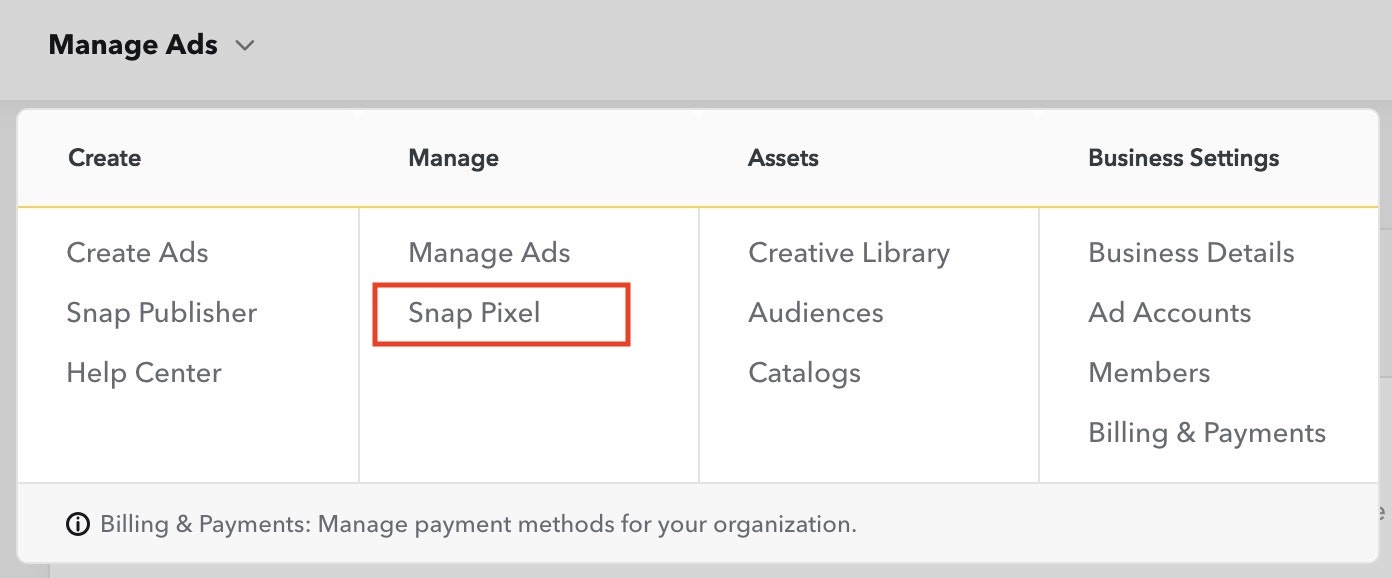
Then, hit the “Set up My Pixel” button, and you’ll receive your unique Snap Pixel ID.
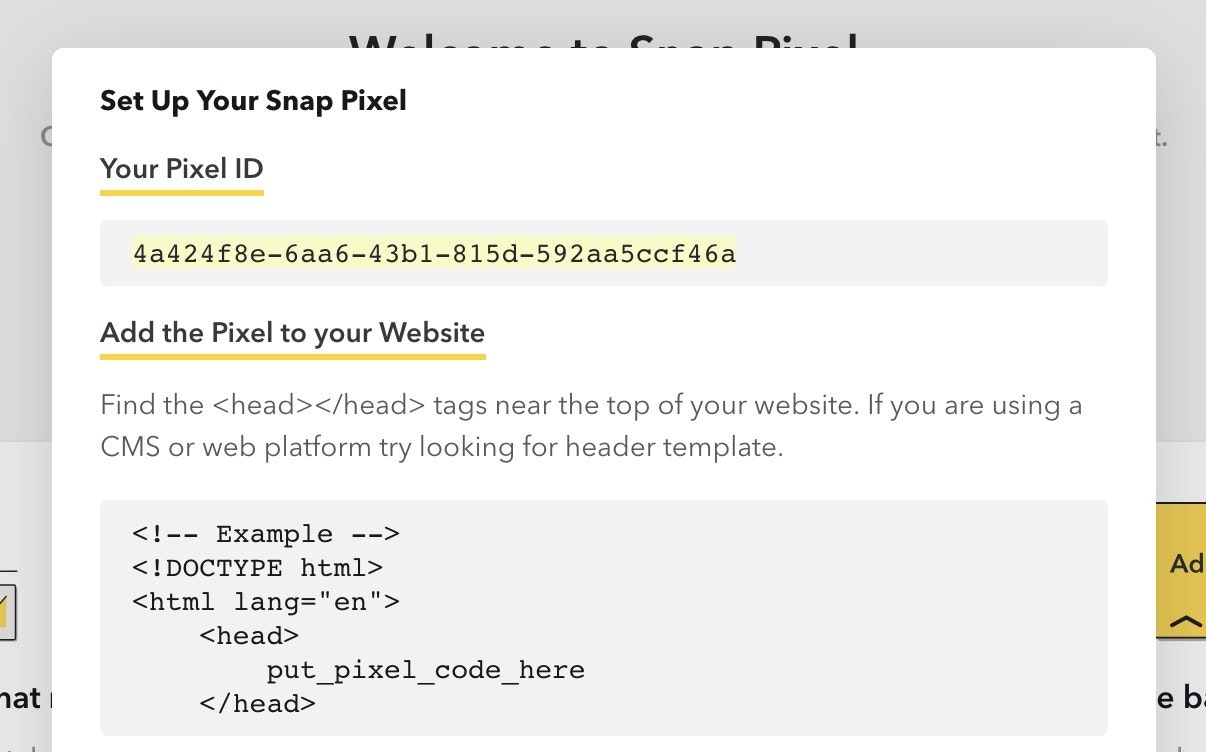
Copy your Snap Pixel ID and head back to your Shopify admin page.
Click onto your Snapchat Ad app welcome page and select the “Setup” tab. Here you’ll see a section called “Drive Product Sales” with a field called “Pixel ID.”
Paste your unique Snap Pixel ID into the field, click “Set up Pixel” and it’ll be installed.
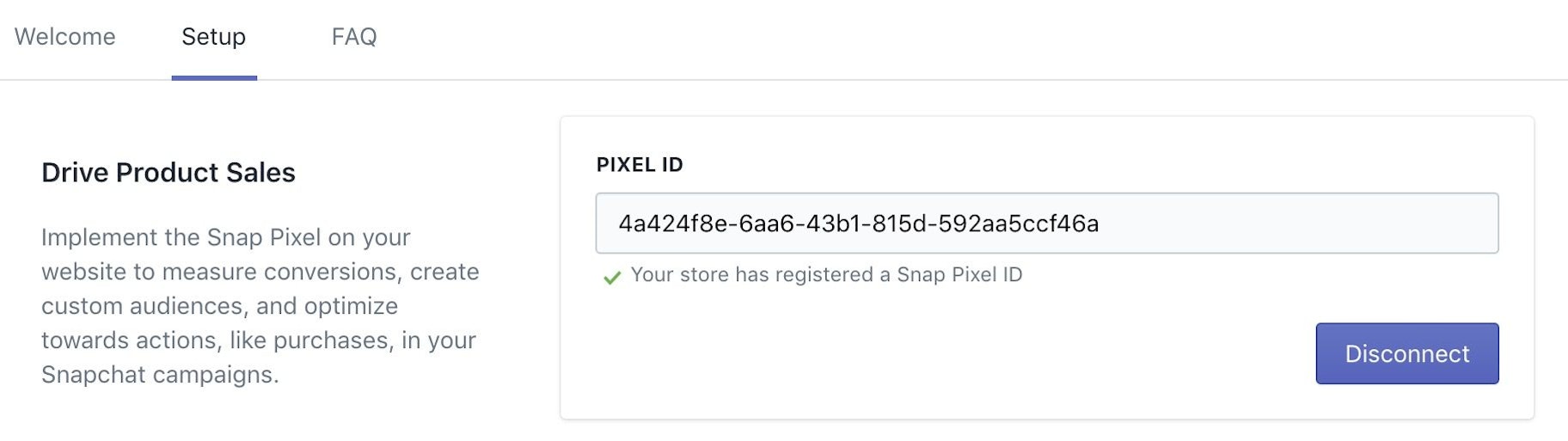
Now that you’ve added your Snapchat Pixel to your store you’ll be able to track and optimize your Snapchat ads.
Setting up a Product Catalog
Next up we need to sync our product catalog from our Shopify store with our Snapchat account.
We need to click on the “Setup” tab again, head to the “Create Shoppable Ads” section, and click “Set up Catalog.”
From here you’ll be prompted to authorize Snapchat, and then you should see your “Organization” appear at the “Create Shoppable Ads” section.
Just hit the “Sync” button and then you’ll see the following.
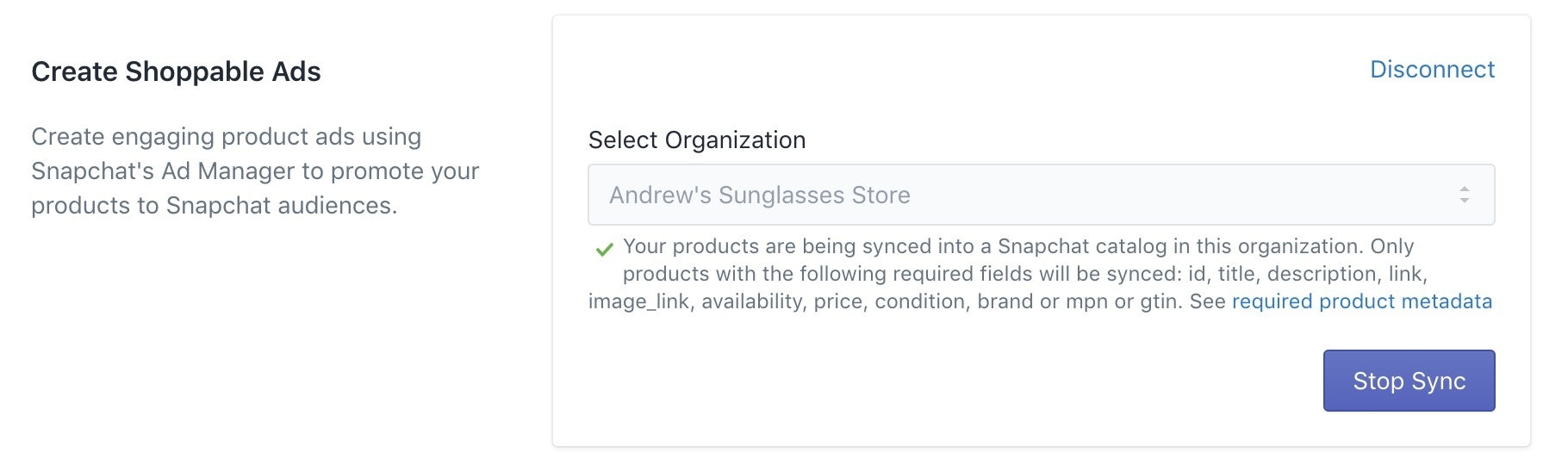
And just like that we’ve set up our product catalog.
Running Your Snapchat Advertising Campaigns
Okay – at this point we’re almost finished setting up our Shopify account so we can launch Snapchat ads.
We just need to head to the “Run Marketing Campaigns” tab and select which country we’d like to target.
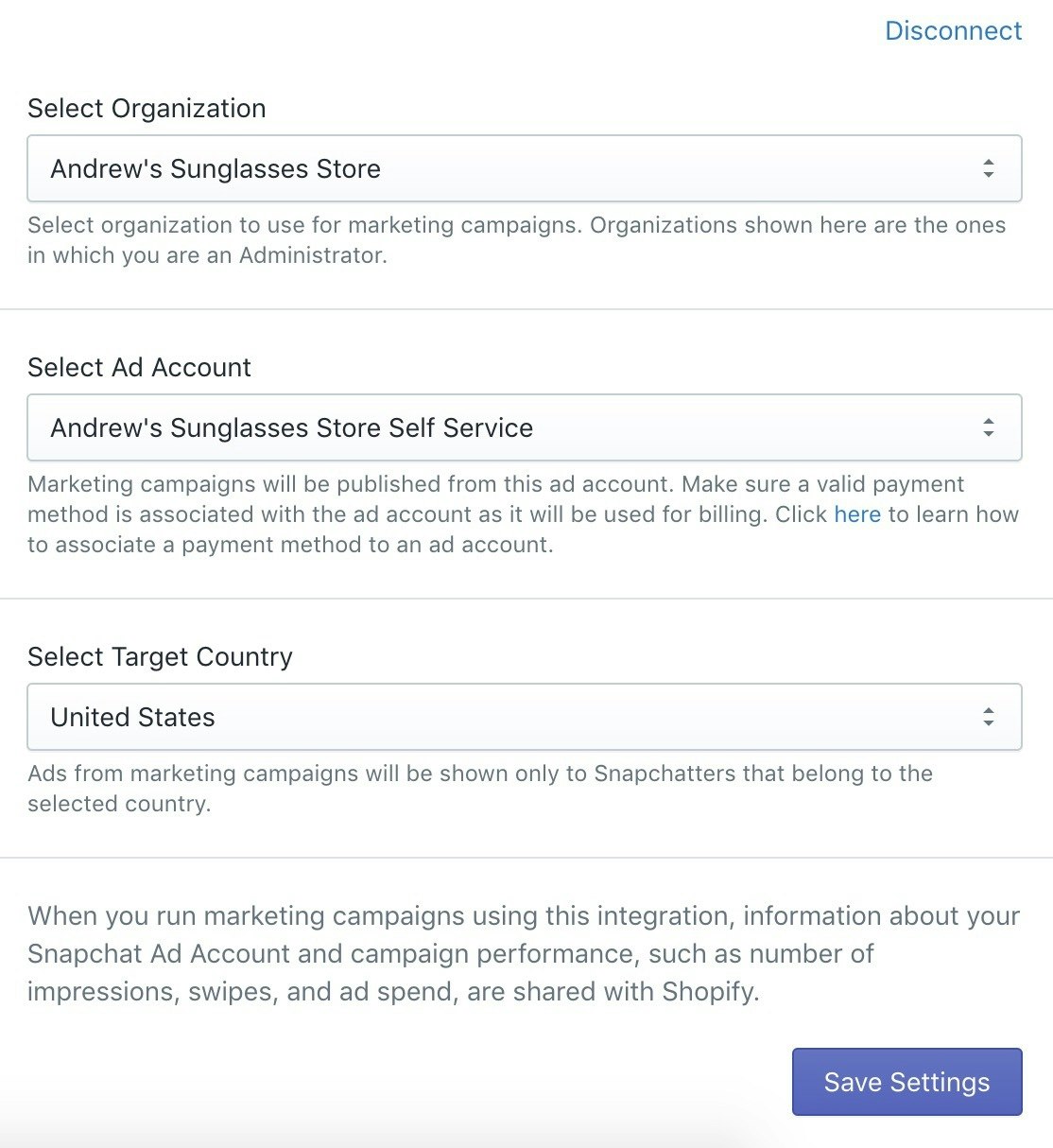
The default country that’s selected is the United States, but you can always change it to the country that fits your target audience best.
If you’re not entirely sure which country fits your audience best, we recommend keeping your target country as United States for now.
Once you’re done, just hit “Save Settings” and then you’ll see the following message:

You’re all set! Now for the fun part – creating your Snapchat ads.
Launching Your First Snapchat Ad
Click on the “create Snapchat ads” link from the message that you receive once you’ve finished setting up your Snapchat Ads app and you’ll be directed to Shopify’s Marketing channel.
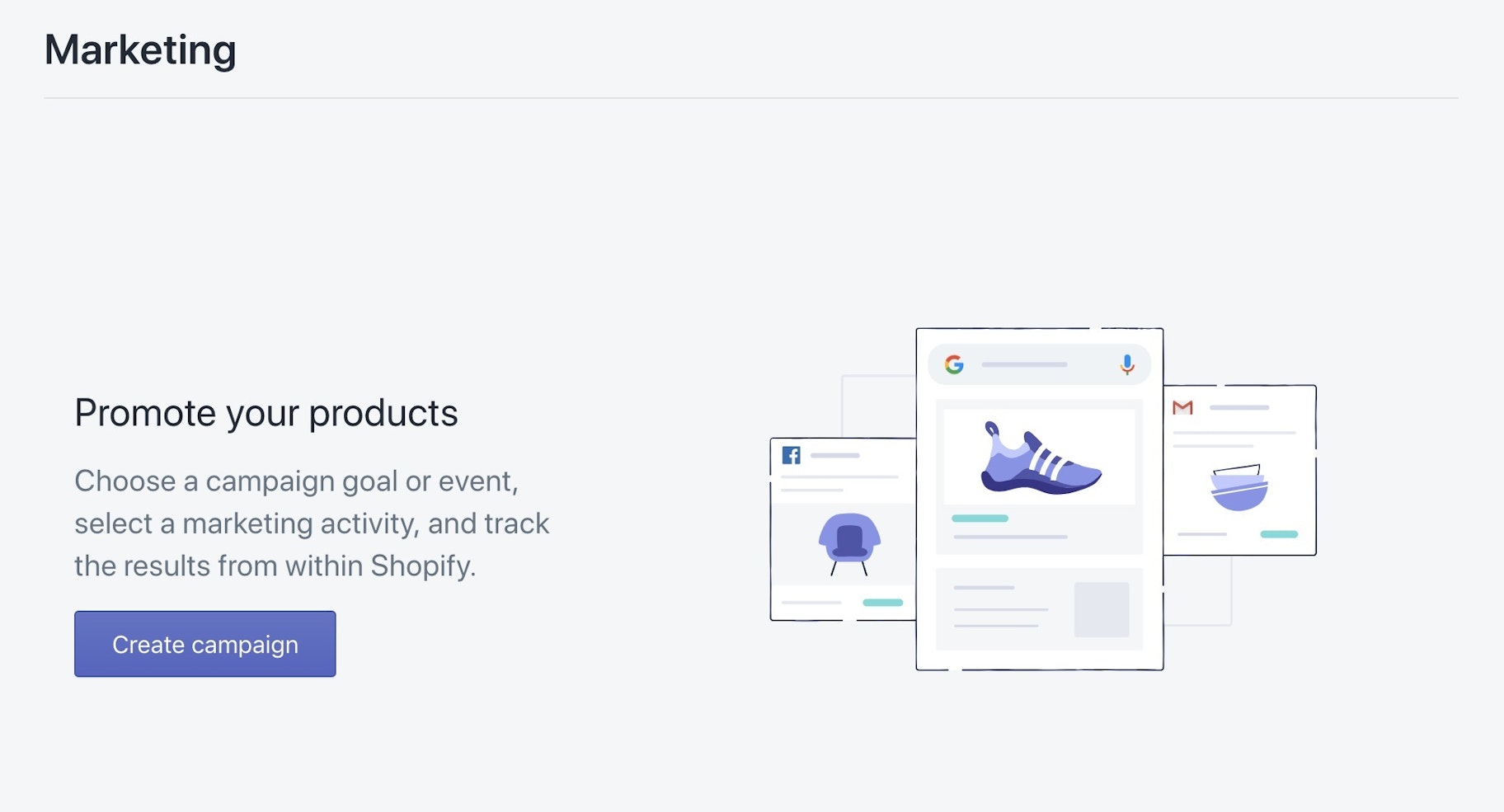
→ Click Here to Launch Your Online Business with Shopify
Click on “Create campaign” and you’ll be able to name your first marketing campaign.
You’ll also be prompted with some suggestions from Shopify which are related to big commerce events that are coming up which might be relevant for your target audience.
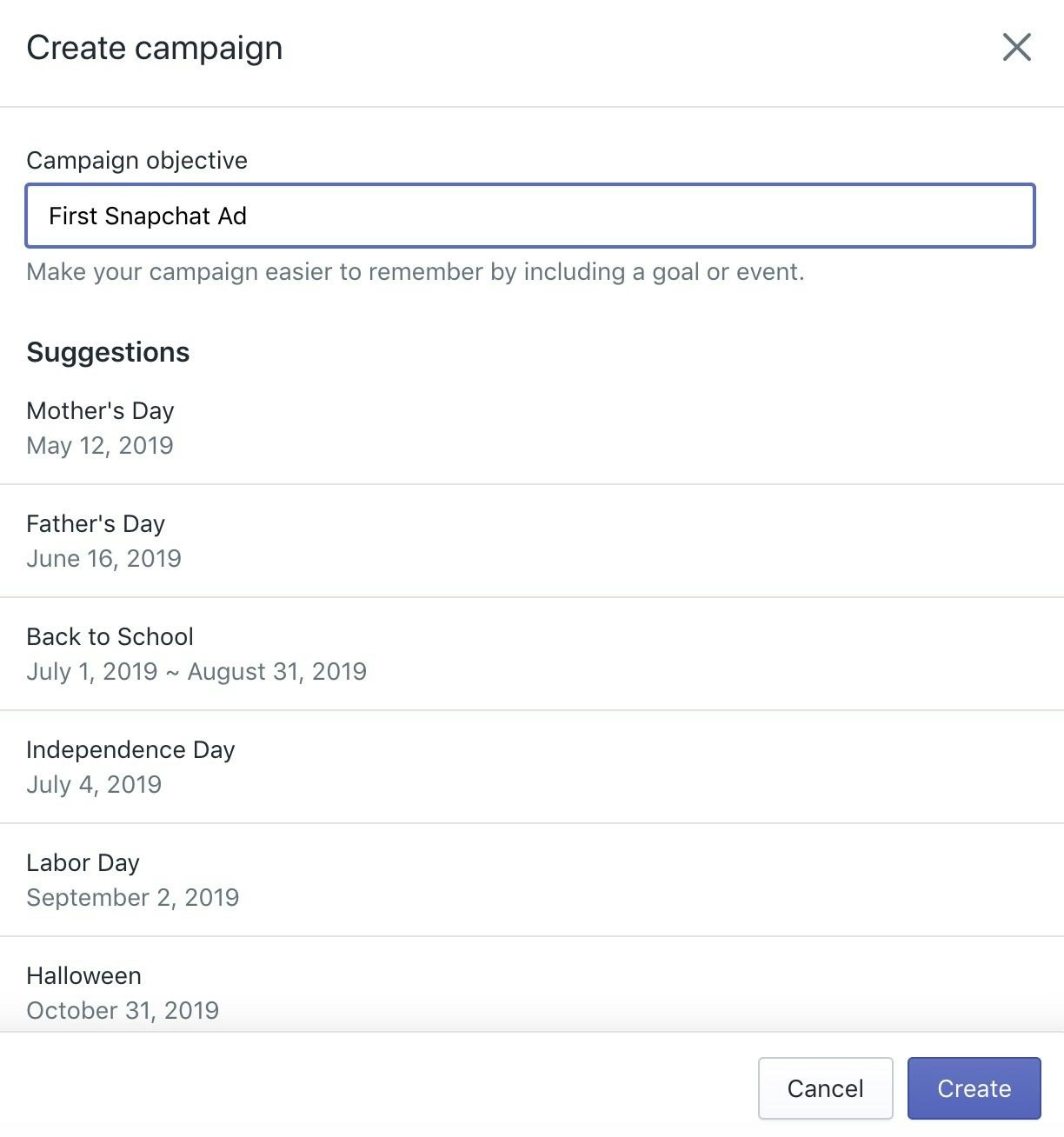
Once you’ve settled on a name click on “Create” and you’ll be directed to the following page.
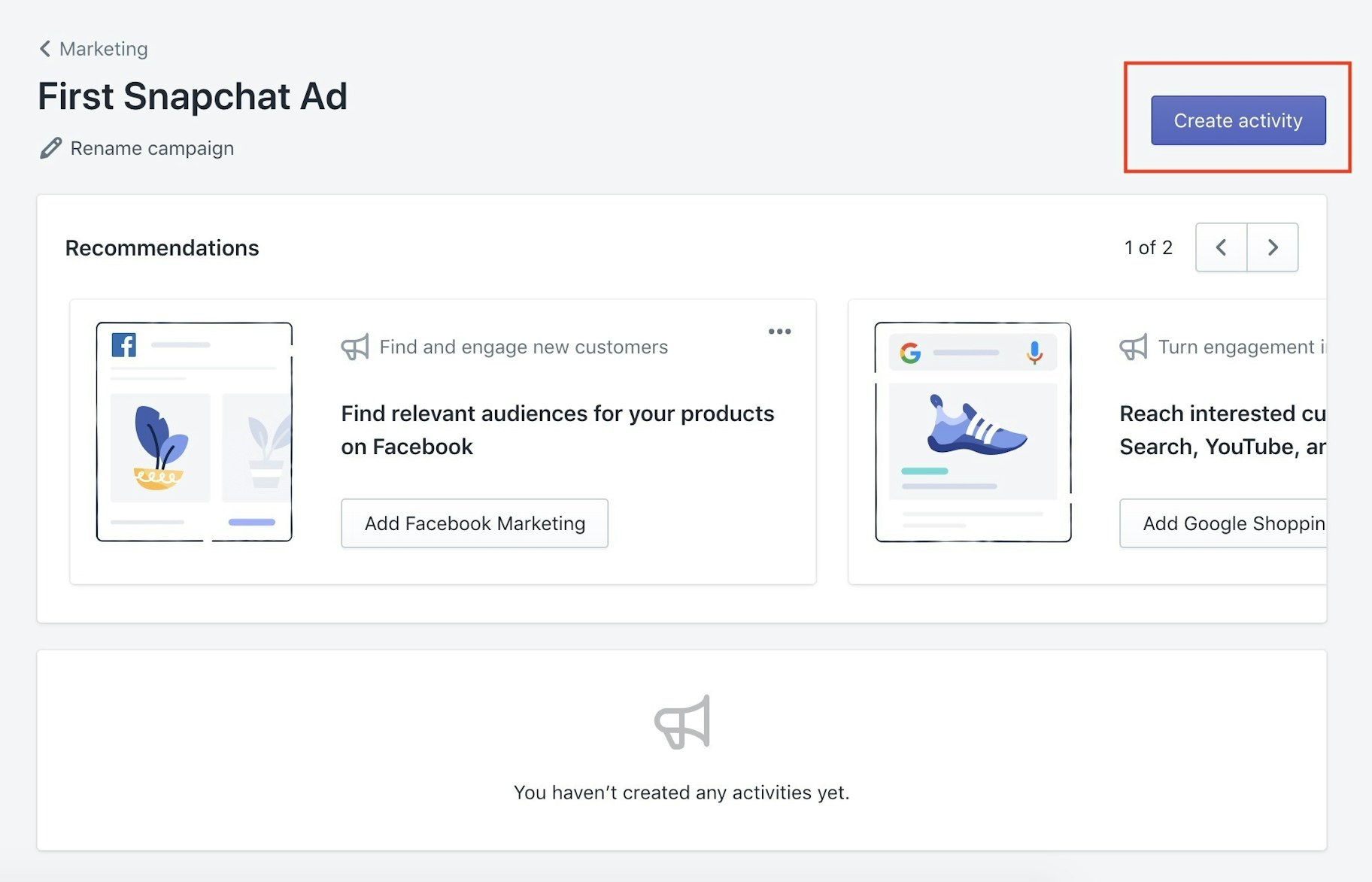
Next you’ll need to hit “Create activity” in the top right corner of your screen and then select “Snapchat Story Ad.”
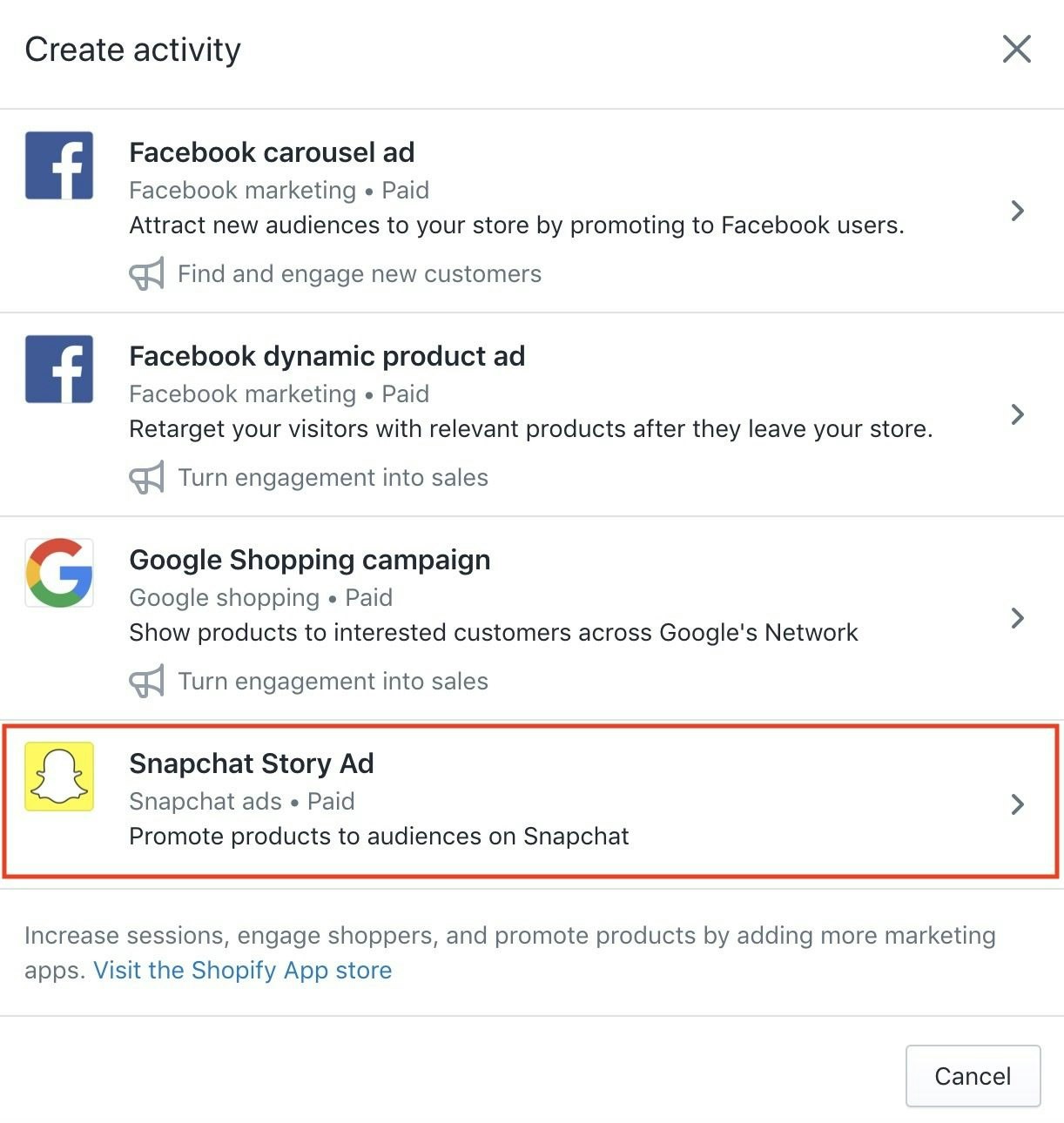
You’ll be directed to Shopify’s Snapchat Story Ad creator – here you’ll find everything you need to launch your very first Snapchat ad in just a few minutes.
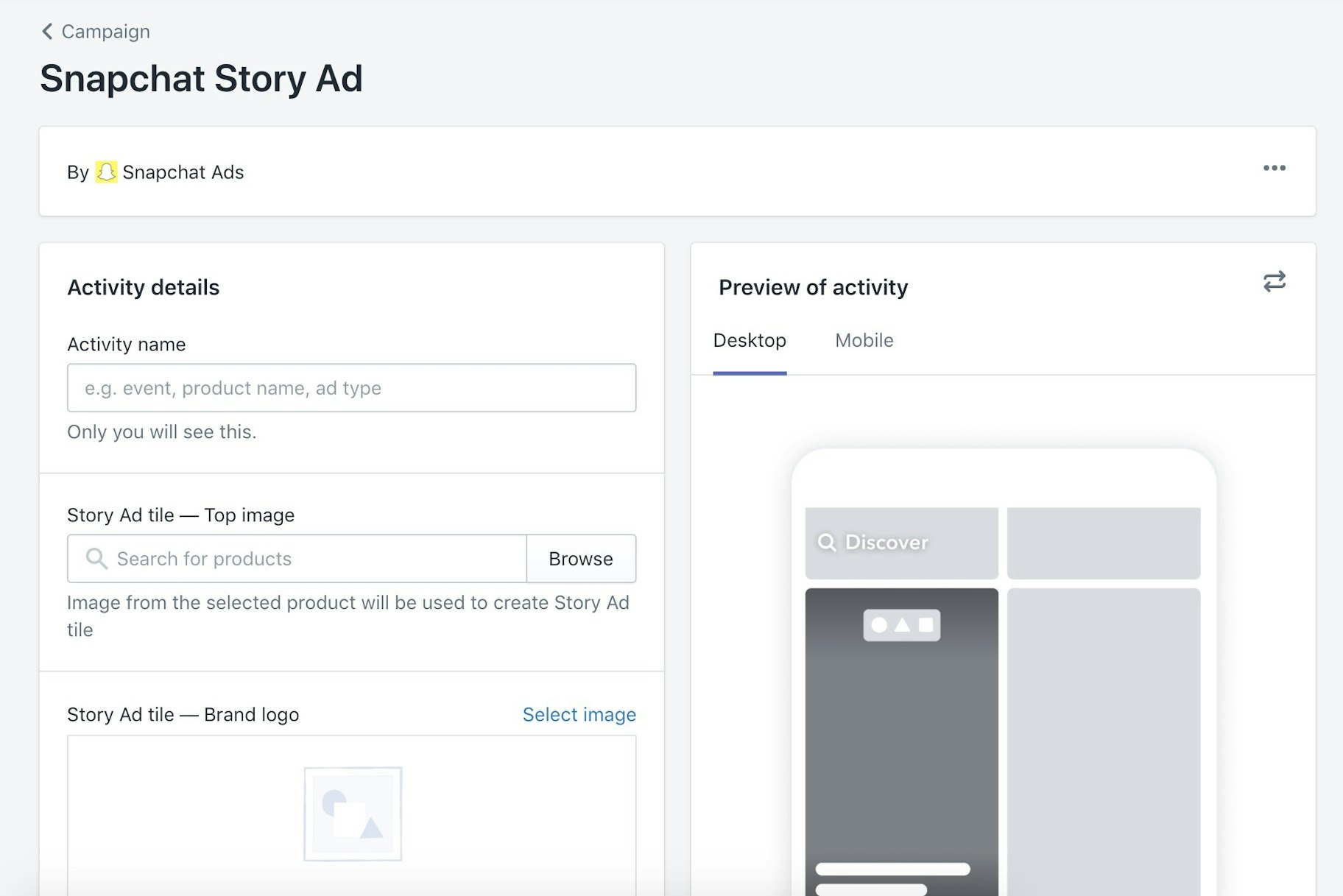
Don’t worry – you’re not doing this alone.
P.S. If you’re using an AdBlocker we highly recommend turning it off at this point as it can interfere with your Snapchat ad preview.
Okay, shall we start building our Snapchat ad?
Activity Name
In the first section you’ll need to come up with a name your Snapchat Story Ad.
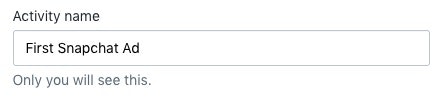
Don’t worry, this will not be public. Only you will see this.
It’s still a good idea to choose simple, clear names here though, as you want to be able to look back and check what you are advertising, and who you are targeting with just the name of your ad.
Story Ad Tiles – Top Image
You’ll need to search through the products in your Shopify store here and choose the one that will be the focal point of your Snapchat ad.
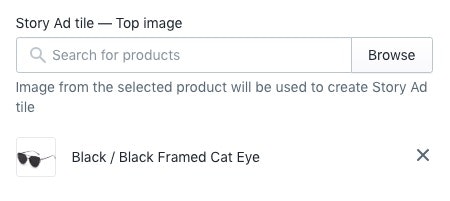
Just click “Browse,” select the product you’d like to promote, and you’re done.
Story Ad Tiles – Brand Logo
Next you’ll need to select your brand’s logo. Make sure you choose an image of your logo with a transparent background here, as it will be used in your Snapchat ads.
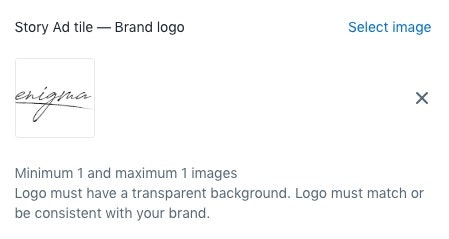
If you don’t already have a logo for your brand we recommend using Hatchful – Shopify’s free logo maker.
Story Ad Tile – Headline
You’ll need to come up with a headline for your Snapchat ad next. This will be public and it’ll appear at the bottom of your ad – choose a headline that you think will draw in your audience.
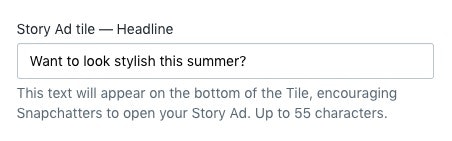
You can use up to 55 characters here so be clear and concise – draw in your potential customers with a short sentence which conveys why they need your product.
If you’re running a fitness brand, something like “Nail your summer body” would work. If you’re promoting beauty products then maybe “Get the skin you’ve always wanted” would be ideal.
Select Products to Promote
Of course, you’ll need to select the products that you want to promote with your Snapchat ad.
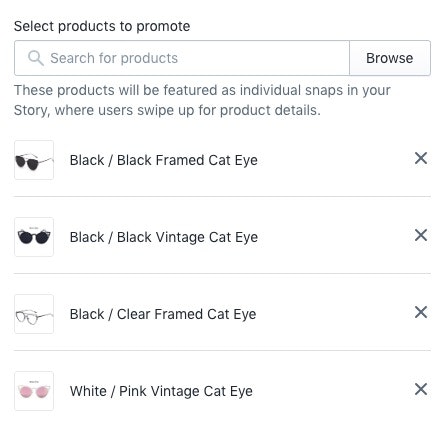
You’ll need to choose a minimum of three products which will appear in a carousel that your audience will be able to browse through, so make sure that the products are linked somehow.
We recommend choosing 3-5 products that are all from the same collection in your Shopify store.
Brand Name
This one is pretty straightforward – just enter the name of your Shopify store here.
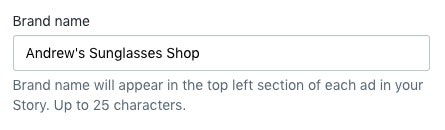
Headline
You’ll need to come up with a headline for your Snapchat ad too. This is different to your Story ad headline – this headline will appear after somebody has clicked on your Snapchat ad.
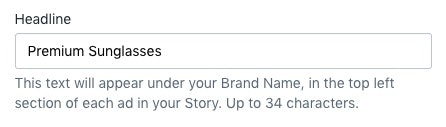
Just be straightforward – use the 34 characters limit to summarize your brand here.
Call to Action
You’ll need to select a CTA for your Snapchat ad next. Just click on the dropdown menu and select the CTA which fits your ad best.
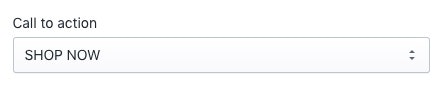
Age Ranges
Next you’ll need to choose an age range for your Snapchat ad. Think about your target audience, and consider how old your potential customers are. If you don’t know yet, 18 is a safe choice.
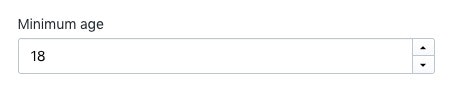
You can also set a maximum age range for your Snapchat ad, but this is optional.
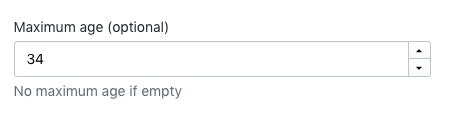
Gender
You’ll also need to choose which genders receive your Snapchat ads too. You can choose between males, females, or you can just deliver it to everybody.
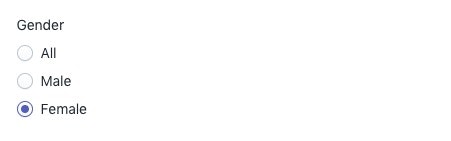
Specific Targeting Information
You can also add more specific targeting information to your Snapchat ads too, like the regions or metros that your audience live in, or their interests.
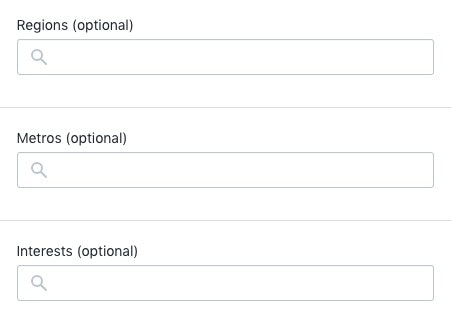
If you’ve been running Facebook advertising campaigns for your brand already feel free to refine your audience, otherwise keep this blank for your first Snapchat ad.
Snapchat Ad Costs
Finally, you’ll need to decide how much budget you want to use to promote your Snapchat ad.
The more money that you spend, the more people will receive the ad.
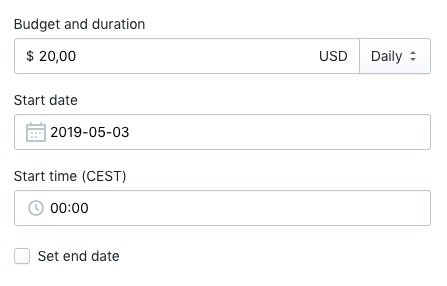
Ultimately, the amount of money that you spend on your Snapchat ads is down to you and your budget, but $10-$20 daily is a good starting point for your first few campaigns.
Let them run for a few days, analyze their performance, and then optimize them.
Publishing Your Snapchat Ad
When you’re happy with everything, hit the “Publish” button in the bottom left corner on Shopify, and you’ll be greeted with the following message:

And that’s that! You’ve just published your Snapchat ad.
It’ll be in review for a little while, and once Snapchat have confirmed that everything is in order it’ll be pushed live.
Not so tough, huh?
Testing and Optimizing Your Snapchat Ads
After you’ve been running your Snapchat ads for a few days it’s time to review their performance.
Remember – this is a paid channel, and you don’t want to waste any of your budget targeting people who don’t convert.
So, if you see that one gender is converting better, or that people of a certain age engnage more often, then reassign your budgets to focus on them.
But the optimization doesn’t stop there – as you get more comfortable with creating and launching Snapchat ads you should A/B test different aspects of your ad.
Test out different CTAs, images, headlines, and find out what resonates best with your audience.
It can be tricky at first, but once you’ve got some data in your Snapchat pixel you’ll be able to make data-driven decisions and hopefully find success with your Snapchat ads.
Video Snapchat Ad Specs
If you’re looking to get started with Snapchat video ads, it’s essential that you know the ideal specs for Snapchat ads.
Here’s a quick breakdown of the optimum Snapchat ad specs:
Full Screen Canvas
- 1080px x 1920px
- 9:16 aspect ratio
- Scaled proportionally to original asset
Acceptable Creatives
- Live, motion graphic, or stop motion video
- Cinemagraph
- Slideshow
- Gif-like
- Still image
Ad Length
- Minimum 3 seconds
- Maximum 10 seconds
File Format
- Video (.mp4, .mov, or H.264 encoded)
- Image (.jpg, .png) Ads Manager only
- Storage Aspect Ratio (SAR) 9:16
- Display Aspect Ratio (DAR) 9:16
- Pixel Aspect Ratio (PAR) 1:1
File Size
- Video (32MB or less)
- Image (5MB or less)
Audio
- Balance between left and right audio channels
- Audio target level should be -16 LUFS
- PCM or AAC codec
- 192 minimum kbps
- 16 or 24 bit only
There is additional information, like the recommended CTAs for Snapchat video ads, which you can find on Snapchat’s business page.
Start Using Snapchat Ads For Your Business
Okay, that’s it from us from us. You went from a Snapchat ad novice to a champion today.
So, do you have any questions about Snapchat advertising? Was there something that we missed? Do you follow any brands that nail their Snapchat ads?
Let us know in the comments section below – we read them all!