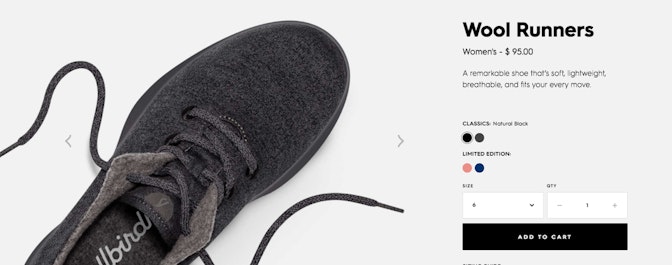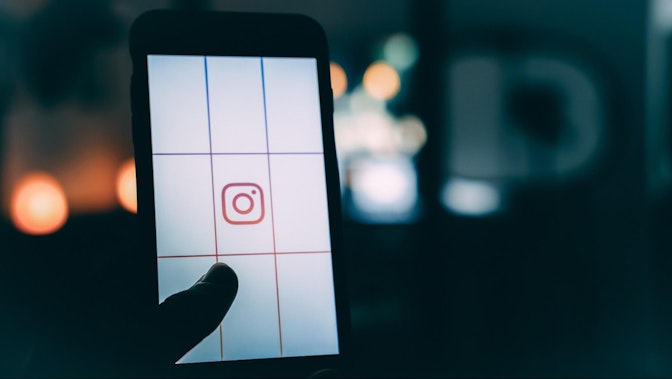Did you know that every day Google processes over 40k search queries every second? This equals to over 3.5 billion searches per day and 1.2 trillion searches per year worldwide. What if this Google Adwords tutorial could help you attract a small part of the billions of searches done every day to your store? Imagine all the millions of people that could be interested in what you have to sell from all around the world, ready to buy from you.
You might be thinking, “well, but how do I do that? It must be crazy complicated to get all these people to my store and make them want to buy from me.”
It turns out that it’s not that hard to get all these millions of people to your store. You only need to follow the right steps.
In this Google Adwords tutorial, I will show you all the steps you need to take to create your first Google Adwords campaign so you can start getting visitors and increase your sales.
Google Adwords Tutorial Step #1: Set up your account
Before we get started setting up a campaign, you need to have an Adwords account. If you have already opened an account, you can skip this step and go straight to the step #2 of this Google Adwords tutorial.
In case you haven’t, the first thing you need to do is to go to the Adwords Get Started page and click the “Start Now” button.
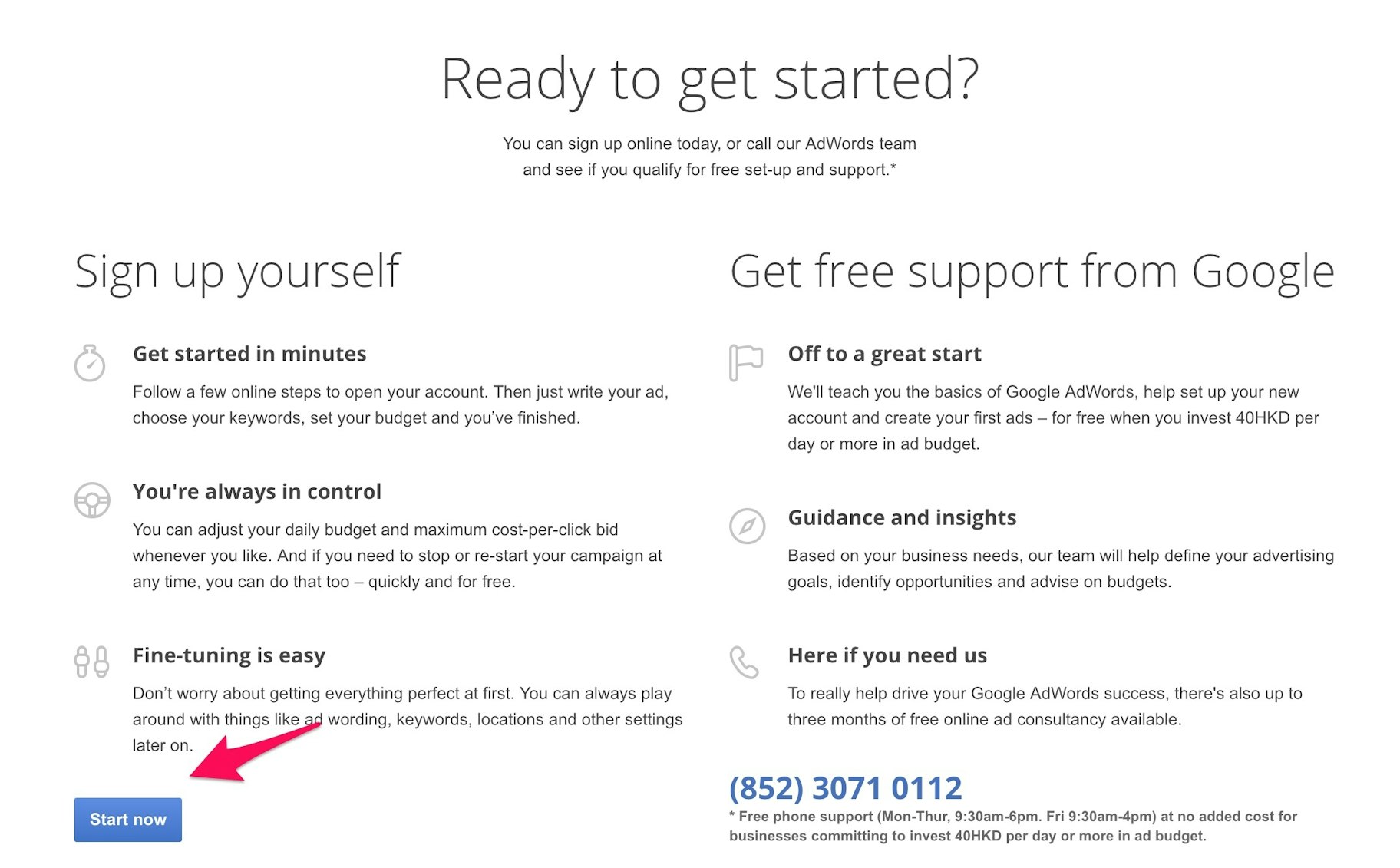
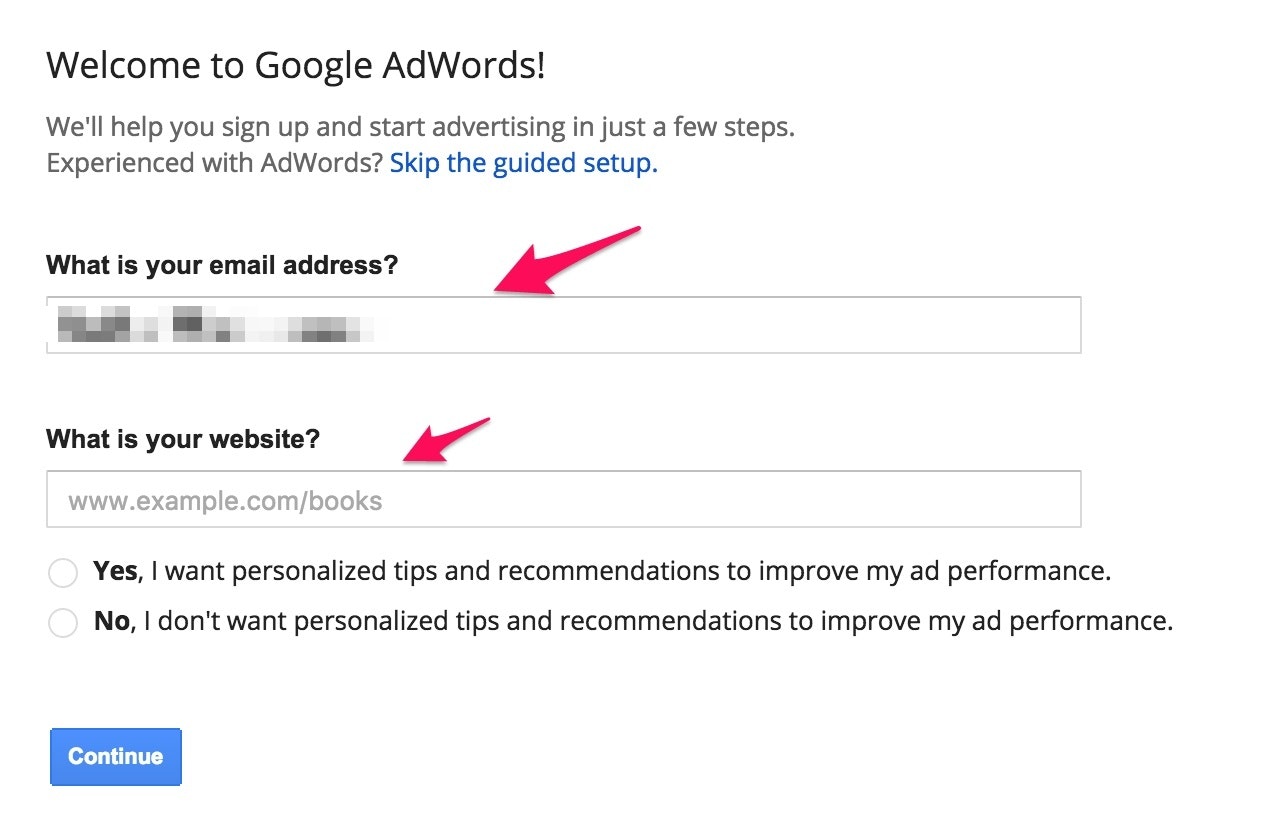
This page is separated into four parts. The first one lets you define your daily budget. It’s highly recommended you set up a minimum of $5 per day. Just think that if your average cost per click is going to be $0.88, which is the industry’s benchmark, you will get less than 5 clicks per day (or ~150 monthly visits). That’s too little to make any impact on your store.
That’s why I highly recommend a budget of at least $10 per day. That guarantees some kind of traffic, which even though is still too little if we take the industry’s benchmark, can help you get your feet wet.

Then, under “Networks”, to untick the “Display” option. You only want to focus on search ads.
Finally, add 15-20 keywords related to your industry. As I said before, don’t fret too much on this, since we will change this in the next steps. Just add the first that comes up (or you can leave the ones Google recommends and take them out later).
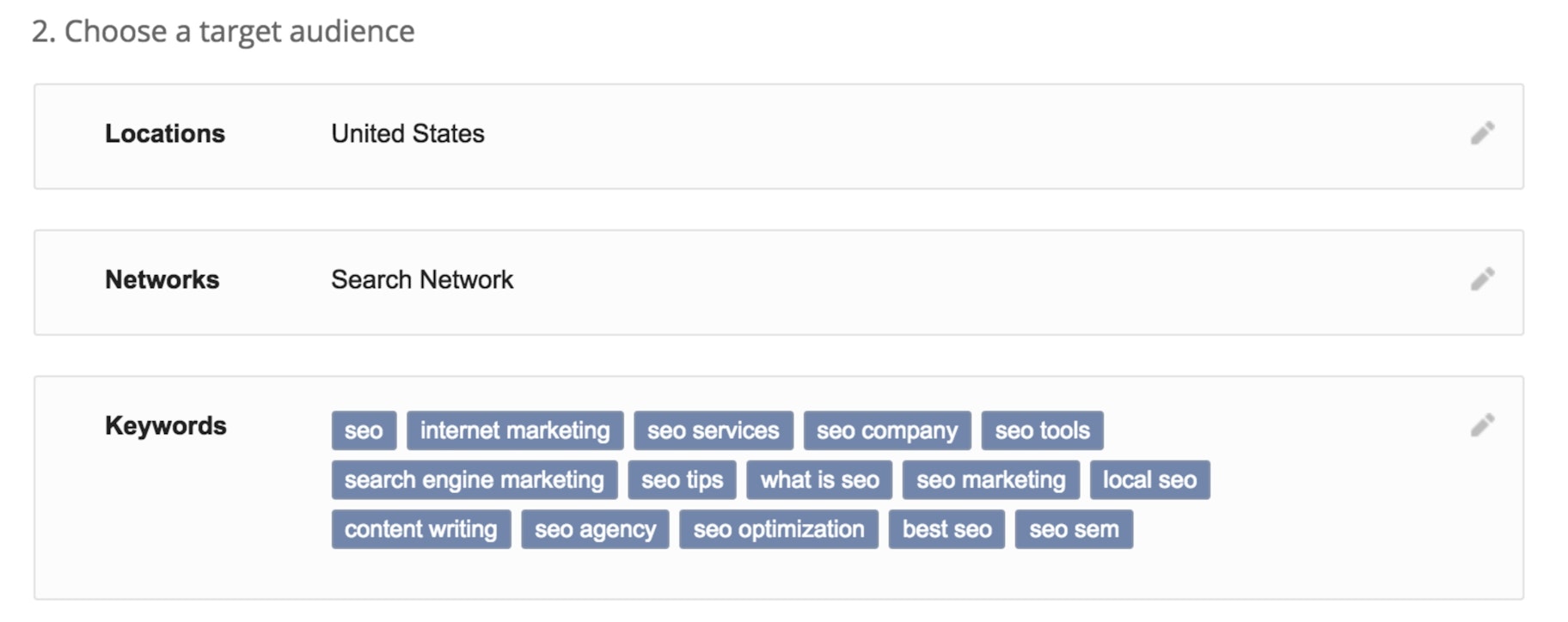
Finally, you will have to create a dummy ad for your campaign. Again, add some dummy text (like the one I used in the image below), and keep moving. I will teach you how to create an ad later in this article.
Once you are ready, click the “Save and continue” button.
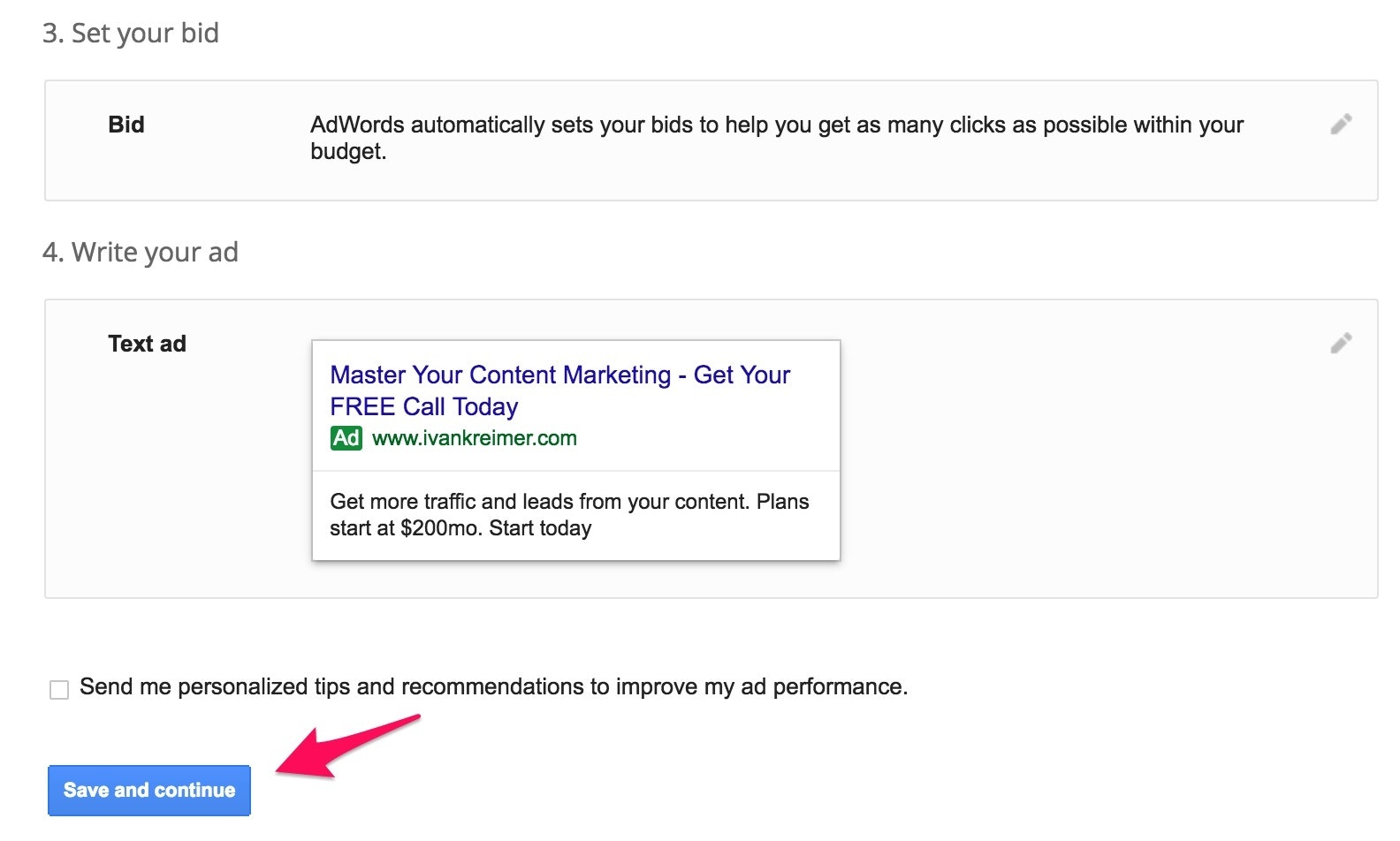
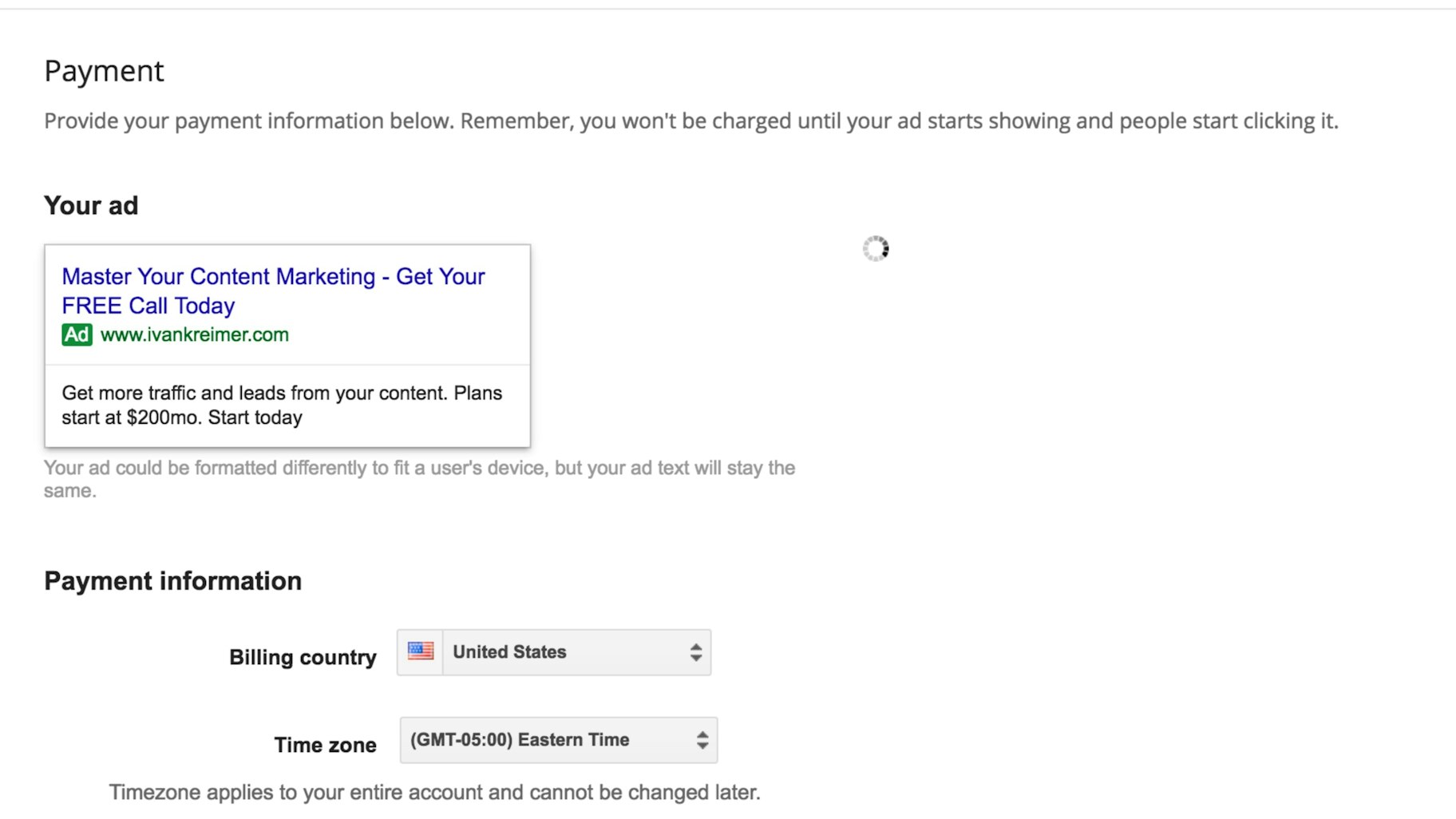
Google Adwords Tutorial Step #2: Do keyword research
Keyword research is an essential step to any successful Google Adwords campaign. This step is so important that Google created a tool specifically for this: Google Keyword Planner.
If you are signed up, you will be taken to this page:
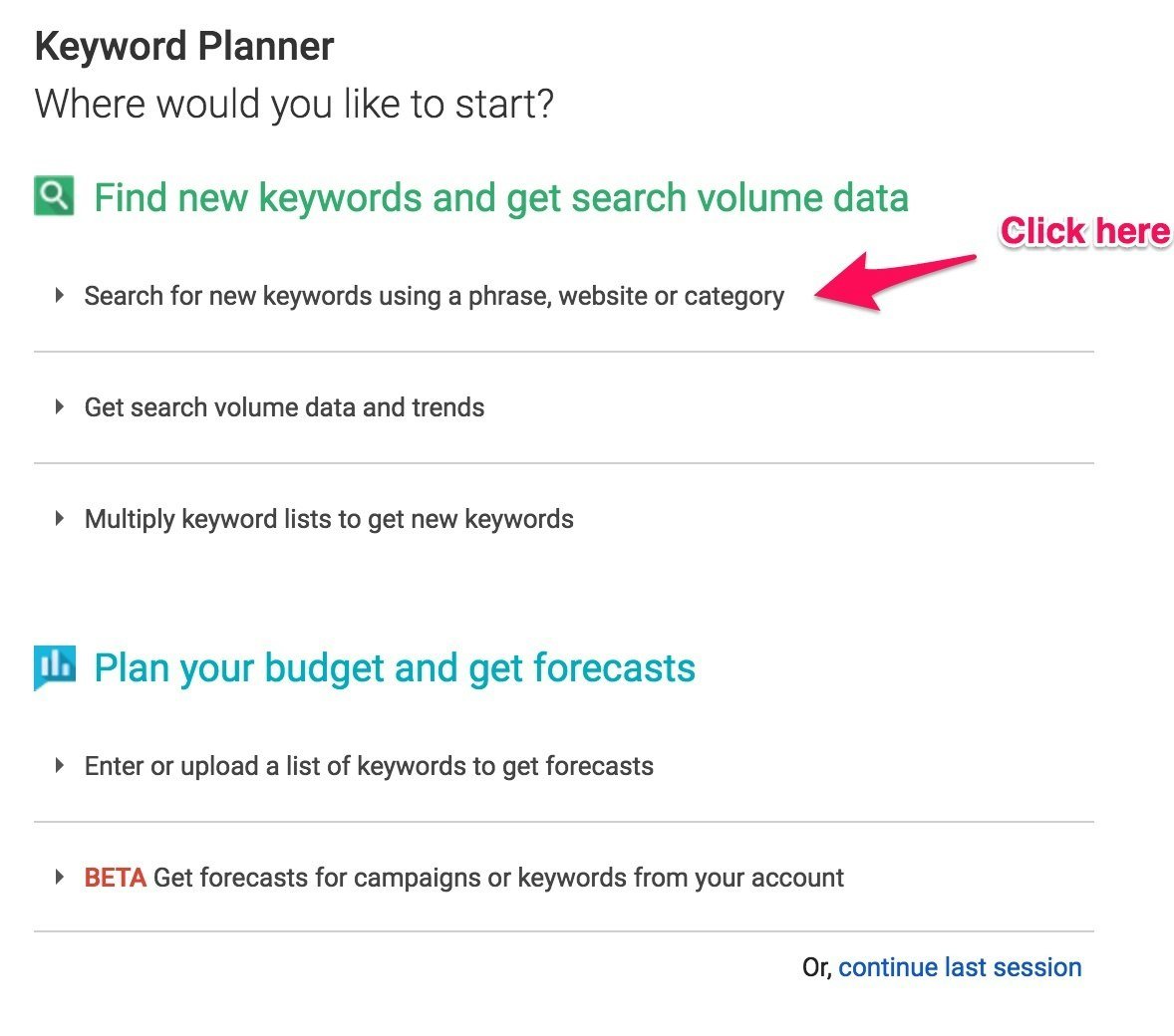
If you have ever read anything about marketing, you probably know what a brainstorming session is all about. If you don’t know, it’s simple: you sit down for 15 minutes with nothing than a pen and paper, and you try to come up with as many keywords as possible related to your e-commerce store.
Say we have a store that sells sneakers. If I had to think keywords related to that niche, I would come up with the follow keywords (which I actually came up after a short brainstorming session):
- Sneakers
- Urban shoes
- Casual shoes
- Men’s sneakers
- Women sneakers
- Cheap sneakers
- Luxury sneakers
- Athletic shoes
- Comfortable shoes
- Leather sneakers
- Street shoes
- Slip on
- Suede sneakers
- Canvas sneakers
- Skate shoes
Once you are finished with your brainstorming session, what you will have to do then is go to the Google Keyword Planner and click the tab as it shows in the previous image. Then, you will have to add your keywords.
Then, leave everything as it is, and click the “Get Ideas” button.
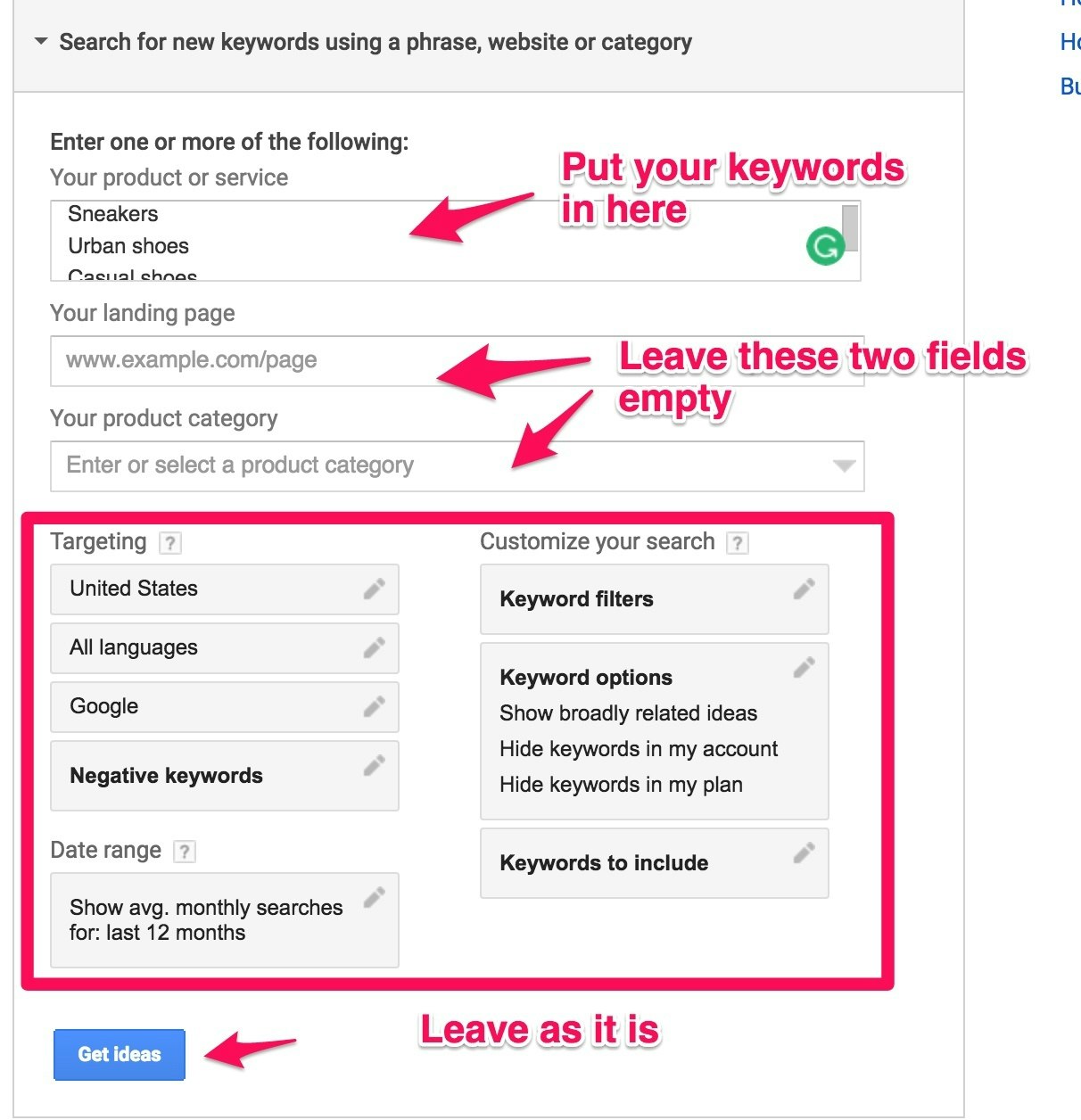
In our example, it seems to be that people are interested in running shoes, men’s casual shoes, women comfort shoes, comfortable shoes and women’s shoes.
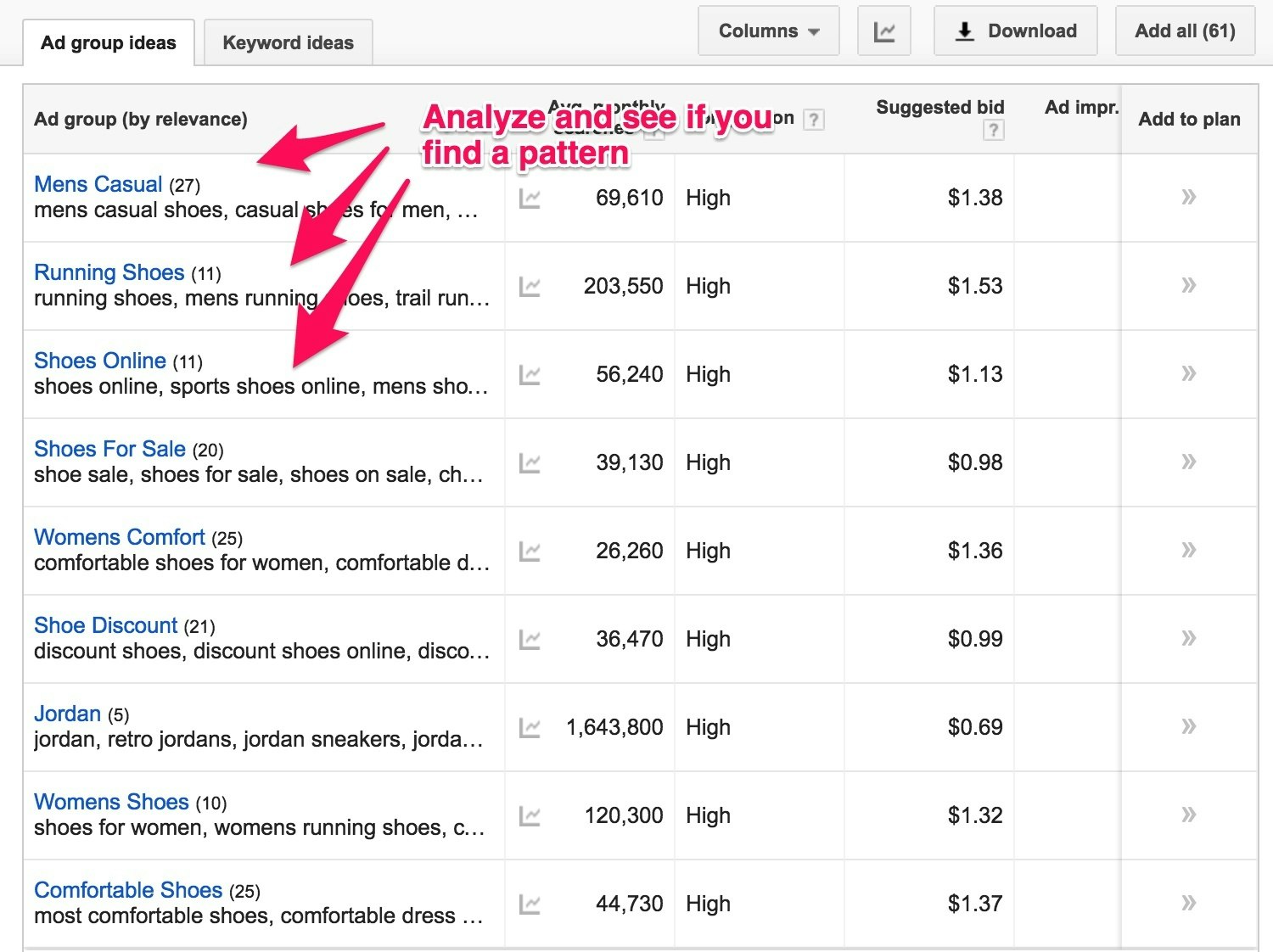
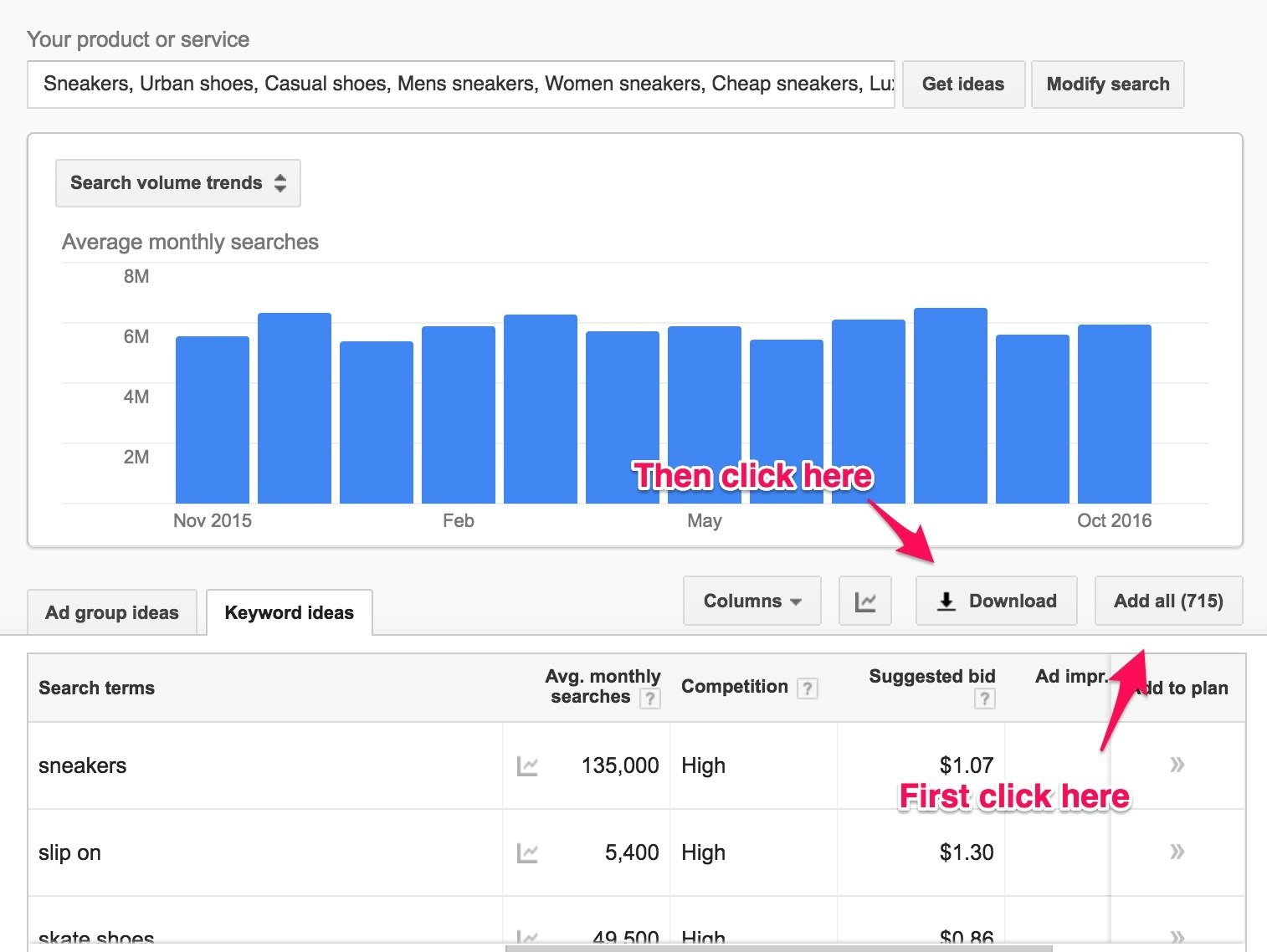
The number of searches helps you see the demand for a particular keyword. The suggested bid shows you how much are other companies willing to spend per click. If the CPC is high, it means it’s profitable, which is a good signal (even if you can’t pay for it just yet).
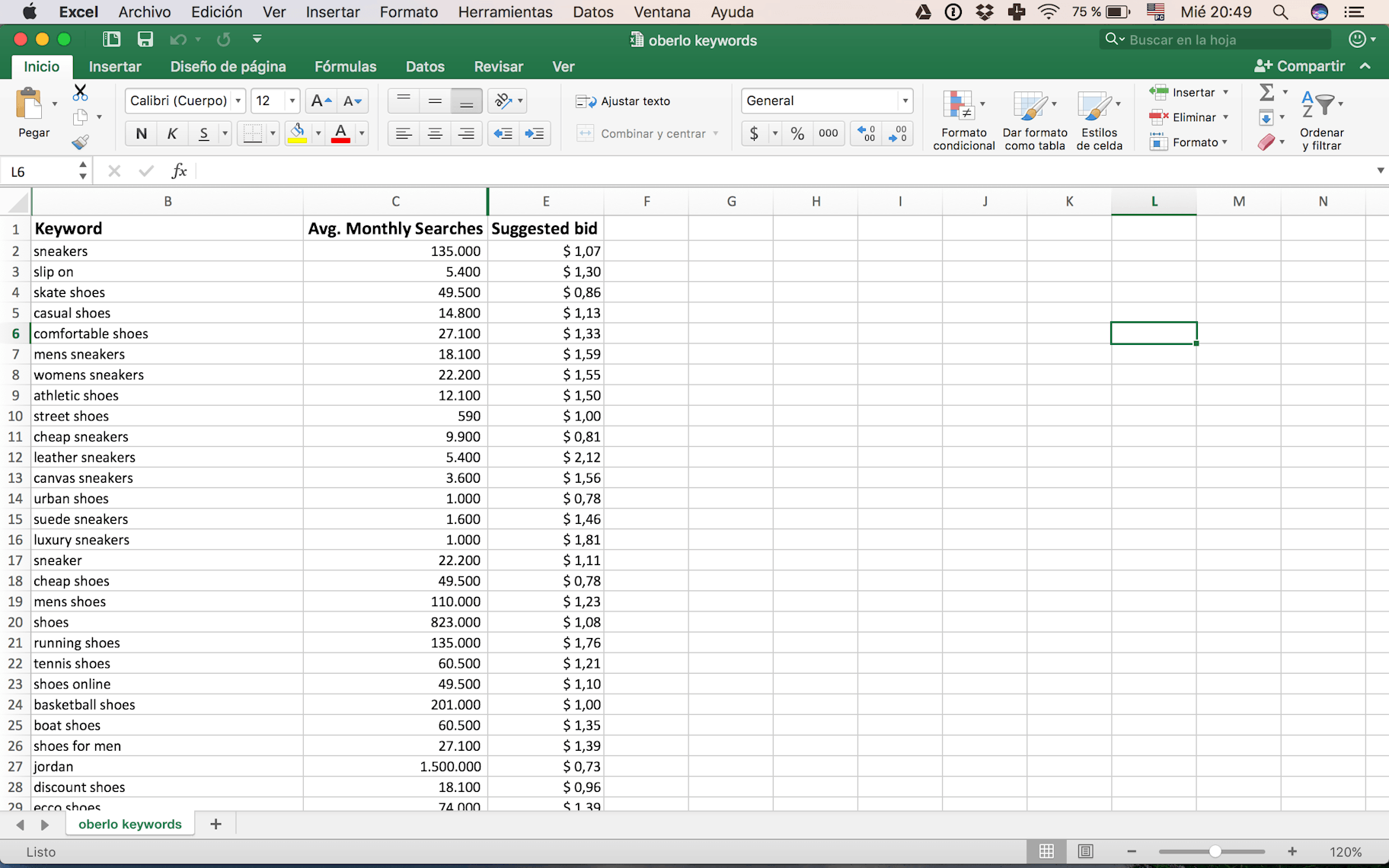
There’s no “right” demand or CPC, as it depends on your niche. Just remember the industry benchmark is $0.88, so if your keywords are over this value, it may mean you are going after highly competitive keywords.
You want at least 15 keywords, but no more than 50. If you choose just a few keywords, it can make your campaign too narrow, and too many can make it too complex.
Google Adwords Tutorial Step #3: Define your budget
Now you have your account opened and keywords chosen, you need to know how much you can spend for each keyword.
There’s a metric called “maximum CPC” that tells you exactly this.
First, to get your maximum CPC you need to know two things:
- Your average gross profit
- Your conversion rate
For the sake of this article, we will assume a 50% net profit and a 1% conversion rate. You also need to make your maximum CPC a bit lower to factor in your profit. Otherwise, you’d just be calculating your breakeven CPC. In this case, we will take a 10% lower value to the maximum CPC.
If you have a list of all your products and their respective prices, you would add a column called “Max CPC”, and add the following formula (B2 is where the final price would go, make sure to adapt it to your own sheet):
=B2*0.5*0.01*0.9
That formula will give you a good ballpark on how much your max CPC bid should be. You will use this number later in the article.
Google Adwords Tutorial Step #4: Write your ads
Your ads are what will make people go to your store. If you fail at making people want to click, your campaign won’t have any impact.
If there are two words that describe successful Google Adwords ads they are enticing and relevant.
First and foremost, you need to make people stop what they are doing and read your ad. Once you grab their attention, you need to make the ad relevant to their search. If it is, they most likely click on your ad, and therefore, visit your store. That’s all you need to focus on.
There are 4 elements to make a great Google Adwords ad:
- Headline: 25 characters which you need to make them count to the max.
- Display URL: Make it relevant to the keyword. If the keyword is “casual shoes”, your display URL should be “https://ivanshoes.com/casual-shoes/”.
- Text: You only have 2 lines with 35 characters each, so like with the headline you need to make up the most out of it. The best thing you can do is show your unique value proposition. Some examples: free shipping, great prices, unique products, etc.
- CTA: Two or three words, like “Buy now” or “Order today”.
This is a long topic that deserves an article of its own. If you are interested in learning more about writing ads for Google Adwords, check out the following articles:
- 7 Ways to Write Super-Effective AdWords Ads (with Real Examples)
- 11 Successful AdWords Ads and Why They Crush the Competition
- How to Write the Highest-Performing AdWords Ads, Ever
Google Adwords Tutorial Step #5: Pick or create your landing pages
If you made a prospect click on your ads, now they need to see what you have to offer. If this has nothing to do with the ad (due to its irrelevancy), or if the landing page is confusing, they will go back and carry on with their lives as if you never existed. You don’t want that to happen.
You can do everything right, but if the landing page sucks, no one will convert.
The first thing you need to do is remember this:
Never take people to your home page, always take them to your product page.
There are a few rules of thumb you need to follow to have a high-converting landing page:
- Ensure the primary headline of your landing page matches the ad visitors clicked to get there. If your ad says “Casual Shoes for Men 50% Off”, the landing page must be called either “Casual Shoes”, or “Casual Shoes for Sale”.
- Make your call to action (CTA) big and position it above the fold. This is valid both for your Adwords landing page and for your product pages. Make sure to display your “Add to cart” button prominently and above the fold.
- A landing page should have a single purpose and thus a single focused message (i.e. buy). If you take them to your product page, and this page is already optimized for conversions, you’ll be set. If not, fix your product pages and then use them for your Adwords campaigns.
Just like it happens with the ads, this is a long topic. So here there are a few useful guides you should follow:
- 21 Ways: How to Create Landing Page/Google AdWord Combos That Convert
- AdWords Landing Page – Create High-Quality Landing Pages for Google Ads
- Expectation vs. Reality: Every AdWords Campaign Needs Its Own Landing Page
Google Adwords Tutorial Step #6: Fix the small (but important) things
Before launching, you need to make sure it’s optimized and ready to go. If you follow the steps from this article, you’ll be 90% ready to launch it. That last 10% is what we need to fix.
First of all, pick the right match type for your keywords. There are four types of match types:
- Broad match: Has the broadest reach and the lowest CPC. However, they can make your ads highly irrelevant, lowering your CTR and increasing your ad relevance. This is the default option. If you are just starting out, leave it as it is.
- Modified broad match: An in-between of broad and phrase match. It allows you to reach a similarly wide audience to broad match but helps you have a better control of who sees your ad by “locking” individual words in a key phrase using the “+” parameter. This is better if you are a bit more experienced.
- Phrase match: Has an intermediate reach as it’s more restrictive in the queries variations, but has better control. This is a great choice for your category keywords.
- Exact match: Has the narrowest reach and the highest CPC. This is a great option to promote your products, and any keyword with a high purchase intent (i.e. any keyword with the words “buy”, “purchase”, “sale”, “discount”, etc.)
Also, don’t put too many keywords in each ad group. Ad groups should have between 10 to 20 keywords each. If you have around 50 keywords in your campaign, try to separate your ad groups in pieces of 5-10 keywords each.
Put your max CPC for each keyword. To do so, go to Ad Groups and click on each ad group you have. Then, you will see a list of all the keywords you have for that ad group. Next to each keyword you will see a column called “Max CPC”. Add the max CPC you got from the step #3, or leave the default for the ad group (not recommended unless all your keywords have the same max CPC).
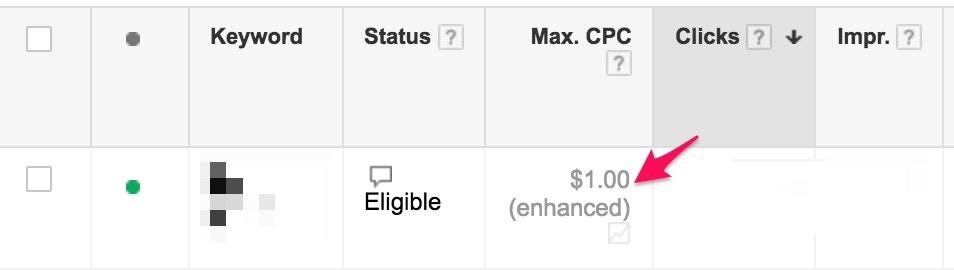
Google Adwords Tutorial Step #7: Launch your campaign!
Now everything is done, you can unpause your campaign and start getting those visits.
Before you get all worked up and start playing with your bids and match types, wait until you get some data. This depends a lot on your daily budget and your CPC bids. Assuming you are using a budget higher than $10 per day, you should wait around a week before coming back to check your campaign. If your daily budget is lower than $10, you may have to wait longer.
Either way, let your campaign run until you have got a few thousand impressions and at least 10 clicks per keyword (or at least for some keywords). Less than that is statistically irrelevant.
If you wait long enough and get your clicks, you should look for two things:
- Keywords with more than 10 clicks and no conversions that have high CPCs (relative to your max CPC)
- Ads with lots of impressions but a low CTR
The former means your keyword is not relevant to the keyword. In that case, test different match types, or just lower the CPC. The latter means you have an irrelevant ad. Try to make your ad more attractive by highlighting your value proposition.
Google Adwords Tutorial: Conclusion
Today you learned how to create a campaign for one of the most important customer acquisition channels for e-commerce.
It can be confusing at first, especially because for all the different moving parts. Bids, targeting, match types, ads, landing pages, etc. Any beginner can find it too hard and leave it for another day.
But if you follow the steps I showed you in this Google Adwords tutorial, you will be able to create an Adwords campaign that will help you get more sales for your eCommerce store.
What part of this Google Adwords tutorial did you find complicated? Please share your thoughts in the comments below and I’ll do my best to help you set up your first profitable Adwords campaign.



Want to Learn More?
- Digital Marketing Made Simple: The Complete Beginner’s Guide
- Facebook Tutorial: Launching Your First Campaign
- Ecommerce Roadmap: How to Start Ecommerce Business That Will Succeed
- The Beginner’s Guide to Facebook Advertising
Is there anything else you’d like to know more about and wish was included in this article? Let us know in the comments below!